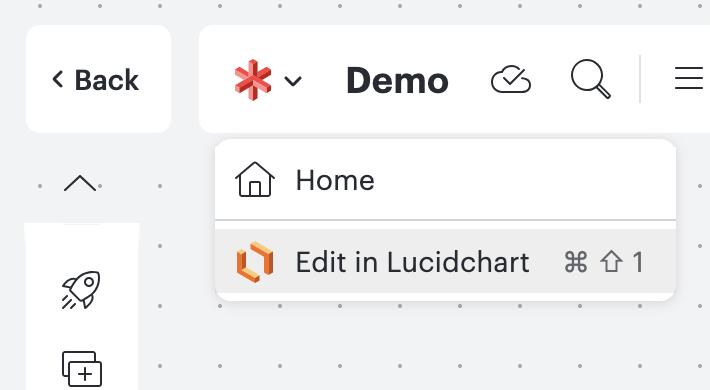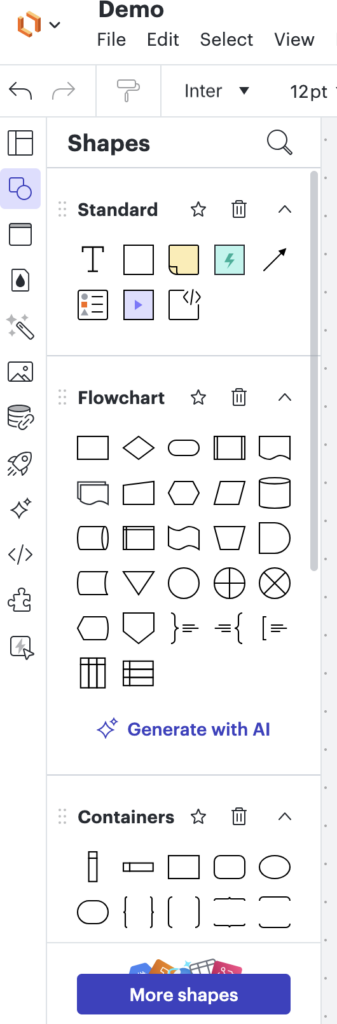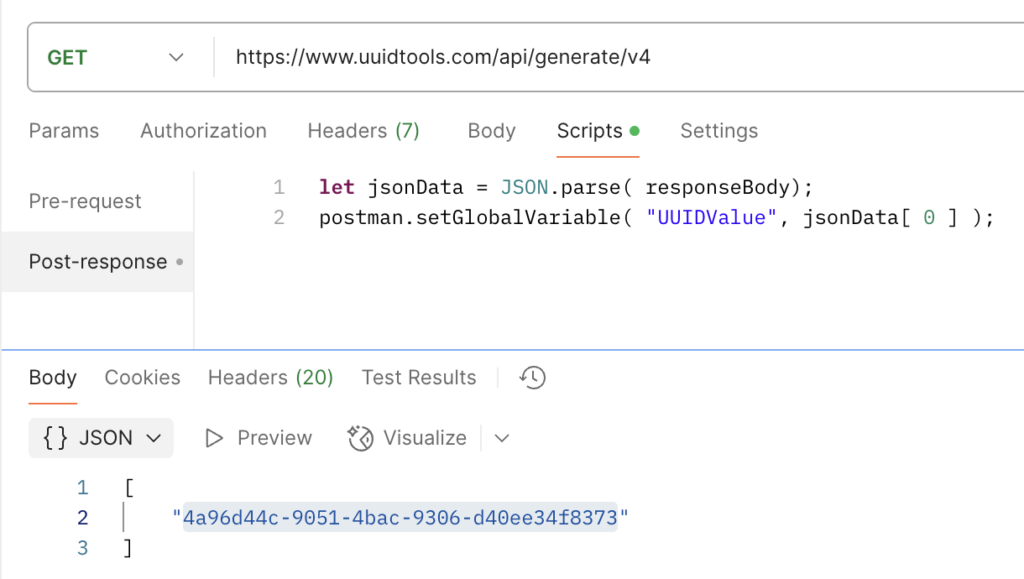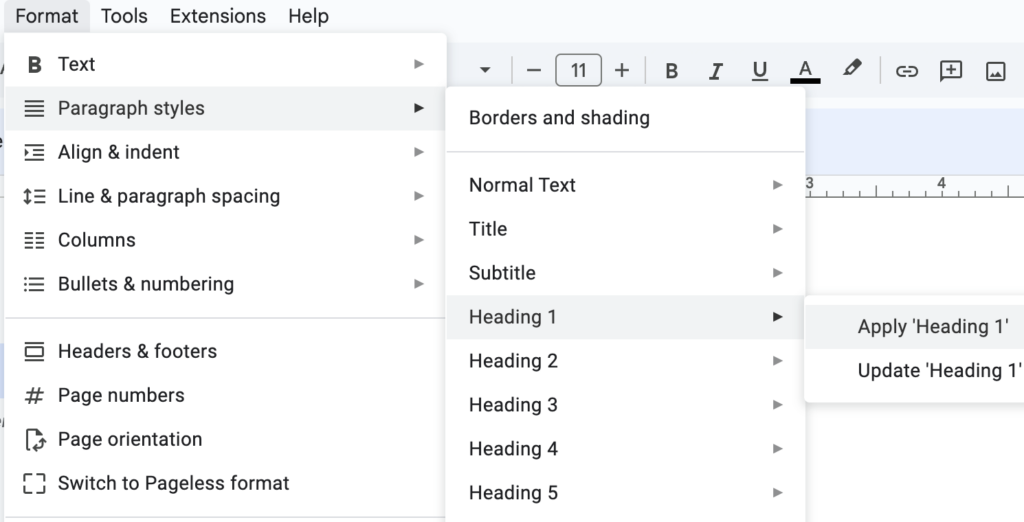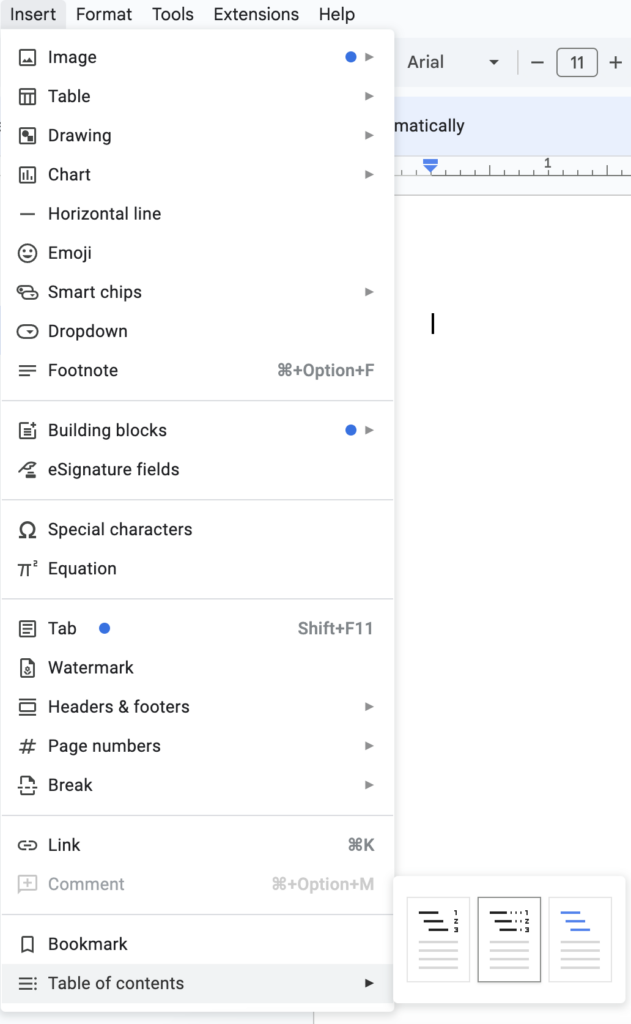Effortless Customization: A Step-by-Step Guide to Changing Your Cursor Color Theme
Are you tired of the same old cursor on your screen? Do you want to add a personal touch to your coding environment or simply make your cursor more visible against different color themes? Changing your cursor's color theme is a simple yet effective way to customize your workspace and enhance your productivity. In this guide, we’ll walk you through the easy steps to transform your cursor’s look, making your coding sessions more enjoyable and personalized.
Why Change Your Cursor Color?
Customizing your cursor isn't just about aesthetics. A well-chosen cursor color can:
Improve Visibility: Make your cursor stand out against dark or light code themes, reducing eye strain and helping you locate it quickly.
Enhance Focus: A unique cursor can help you stay focused on your current line of code.
Personalize Your Workspace: Express your individuality by creating a coding environment that feels uniquely yours.
Step-by-Step Guide to Changing Your Cursor Color Theme
While the exact steps may vary slightly depending on your text editor or IDE (Integrated Development Environment), the general process is very similar. We'll use Visual Studio Code, one of the most popular code editors, as our example.
1. Open Your Editor's Settings
The first step is to access your editor's settings. This is where all the customization options are located.
In Visual Studio Code, you can go to File > Preferences > Settings (or use the shortcut
Ctrl + ,).In Sublime Text, go to Preferences > Settings.
In Atom, go to File > Settings.
2. Navigate to Themes
Once in the settings, you'll need to find the "Themes" section. Most modern editors group all visual customization options, including cursor settings, under this category.
In Visual Studio Code, use the search bar at the top of the Settings tab and type "Color Theme." This will quickly bring up the relevant options.
Alternatively, you can navigate through the left-hand menu: Editor > Themes > Color Theme.
3. Select a New Color Theme
This is the fun part! Your editor will present you with a list of available color themes. Some editors come with a variety of built-in themes, while others require you to install them from an extension marketplace.
Choose from the list: Click on a theme to instantly see a preview of how it changes your editor's entire look, including the cursor's color and style.
Install new themes: If you don't like the built-in options, explore the marketplace. In VS Code, go to the Extensions tab on the left sidebar (the square icon) and search for "color themes." You'll find thousands of options created by the community. Once installed, the new themes will appear in your settings list.
Bonus Tip: Many themes offer unique cursor styles and colors. For instance, some themes might feature a glowing cursor, a block cursor, or a different color altogether. Experiment to find one that suits your style.
Quick Recap: The Core Steps
Here’s a simple, at-a-glance summary of the process:
Open your editor.
Go to Settings. (e.g.,
File > Preferences > Settings)Find the Themes section. (e.g.,
Editor > Themes > Color Theme)Select a new Color Theme from the list to change your cursor's color and overall look.
Conclusion
Changing your cursor's color theme is a simple yet impactful way to customize your coding experience. By following these easy steps, you can create a more visually appealing and productive workspace that feels uniquely yours. So go ahead, experiment with different themes, find the perfect cursor, and enjoy a more personalized coding journey!